Nested App Authentication (NAA) for Exchange Add-Ins
This post is a bit late but better late than never. Microsoft is deprecating legacy Exchange tokens for Exchange and Outlook Add-ins. Nest App Authentication (NAA) provides simpler authentication and top tier identity protection through APIs designed specifically for add-ins in Office hosts. What does this mean for you? Perhaps nothing. However, if you haven’t already been receiving email notifications from various vendors of Outlook Add-Ins, then you will.
Basically, as an admin of your Microsoft 365 tenant, you just need to verify that your Outlook Add-ins are NAA compliant. See the following announcement Microsoft blog post for details and this post on the steps-by-step process on how to do this.
The PowerShell code below will retrieve all Add-Ins in your tenant and then list whether they are NAA Compliant or not and also create a CSV with the results. This is the first step all Admins need to take to make sure they don’t have any old apps that need to be updated.
# Connect to the Microsoft Graph with necessary permissions
Connect-MgGraph -Scopes "User.Read.All", "Application.Read.All"
# Retrieve all service principals
$allServicePrincipals = Get-MgServicePrincipal -All
# Check if any service principals were retrieved
if ($allServicePrincipals) {
Write-Output "Retrieved $($allServicePrincipals.Count) service principals."
# Prepare a report of all service principals with relevant information
$report = @()
foreach ($sp in $allServicePrincipals) {
# Get token usage policies for each Service Principal
$tokenUsage = Get-MgServicePrincipalTokenLifetimePolicy -ServicePrincipalId $sp.Id
# Determine token compliance status
$complianceStatus = if ($tokenUsage -contains "LegacyToken") { "Using Legacy Tokens" } else { "NAA Compliant" }
# Add details to the report
$report += [pscustomobject]@{
DisplayName = $sp.DisplayName
AppId = $sp.AppId
ObjectId = $sp.Id
AccountEnabled = $sp.AccountEnabled
Compliance = $complianceStatus
}
}
# Display the report on screen
$report | Format-Table -AutoSize
# Export the report to a CSV file
$csvPath = "ServicePrincipalReport.csv"
$report | Export-Csv -Path $csvPath -NoTypeInformation -Encoding UTF8
Write-Output "Report has been saved to '$csvPath'."
} else {
Write-Output "No service principals retrieved."
}
If any of your Add-Ins are not NAA compliant, then contact the developer to update the code.
That’s it!

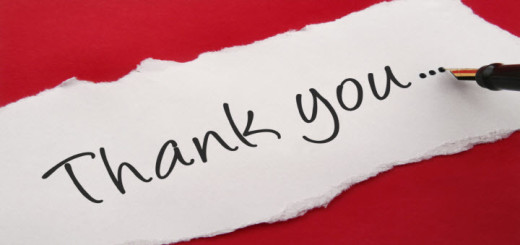
Hi George
Thank you very much for sharing this! I had to figure out if the SalesForce outlook add-in would be affected by the Exchange legacy tokens getting disabled soon. This script worked perfect. I just altereded the CSV path to another foldr on my laptop.
Regards
Gawie
Gawie, so happy this helped you. Thank you for your comments!