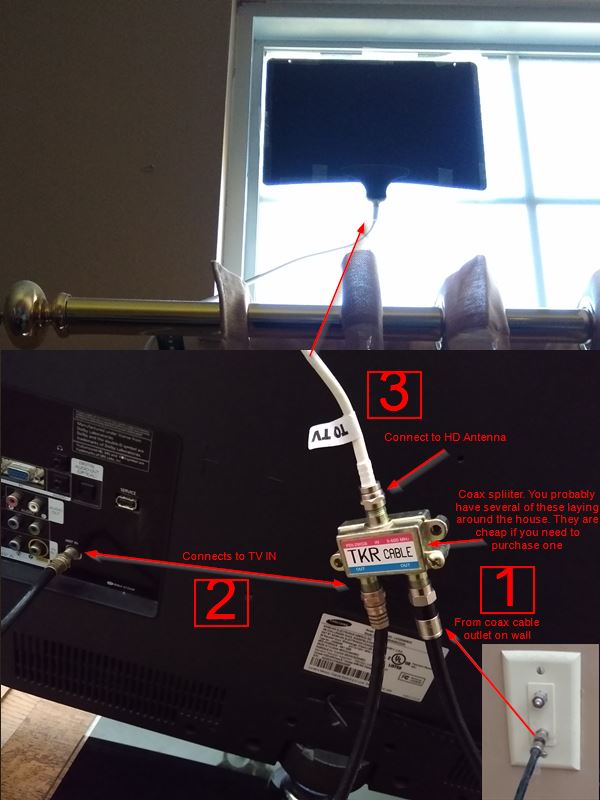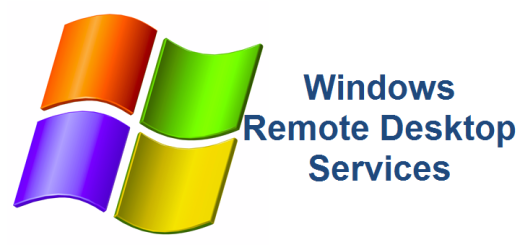Cutting the Cord – How to Implement the Plan (Part IV)
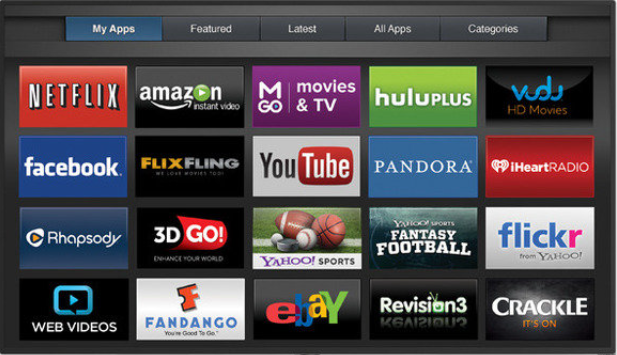
Now for the fun part! You’ve got everything you need and it is time to connect and put it all together. Don’t worry, this part is easy. We’ll go step-by-step on connecting your HD antenna to plugging in your streaming device and connecting it to your wireless network.
Connecting HD Antenna
If you decided to purchase an HD antenna like I did, it is time to connect it to your existing coax in your home. Most modern homes have coax cable already installed, that’s how your getting cable TV after all! You will need a coax splitter to connect your HD antenna. It is really simple, I have a picture and everything. Connect your HD antenna in three easy steps.
- Connect a coax cable from your coax wall plate to one of the OUT end of the splitter
- Connect another coax cable from the other OUT end of the splitter to the coax IN of your TV
- Connect the HD antenna to the IN end of the splitter
Position the antenna appropriately to get the best reception. You might have to play with the direction. See the image below as a reference. Once you’ve done this, all you have to do to get your other TV’s to have live, free HD over the air is to connect a coax cable from the wall plate to the TV IN coax input.
Connecting your streaming device
Connecting your streaming device is simple enough. Most of them connect to an HDMI port on your TV (circled in RED). Most streaming devices can be plugged into a normal electrical outlet or even to a USB port (circled in BLUE). Remember the HDMI port number as that will be your Source Input on your TV to access your streaming device.
When you connect your streaming device to your TV, you will need to configure the streaming device to connect to your home wireless network. Each streaming device will come with instruction and they are all slightly different but very easy to do. Whether you decided on an Amazon Cube, Fire stick, Roku, Chromecast, etc. You can go to each of the vendor’s websites and they will have detailed instructions on how to accomplish this. Believe me, it is simple. There is no way for me to document each possible device and how they are configured so I won’t even try. Of course, if you struggle and can’t find answers online, then feel free to leave a comment and I’ll help you out.
You are streaming
I told you it was simple! There is nothing to this. It really does sound harder than it is. That’s it for part IV of the Cord Cutting series. There is nothing left but to enjoy all that money that you are saving by cutting the cord. We wrap things up in the final section in Part V. Happy streaming!
| Cutting the Cord – Part III | Cutting the Cord – Part V |