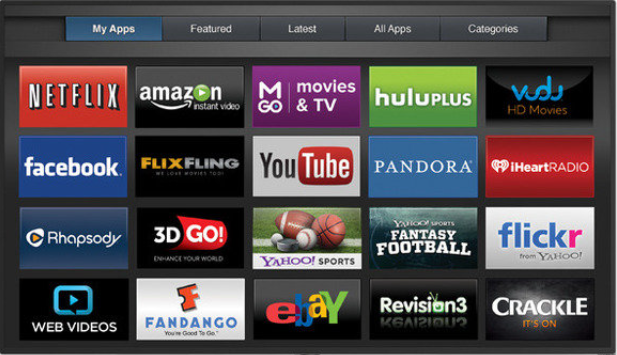Download Streaming Videos
If you ever needed to download streaming videos from Internet sites, there is a pretty easy way to do it using VLC Player. VLC Player is free. So you’ll need to download and install it on your computer first. Once you have it downloaded, follow the instructions below. These instructions were found on WikiHow.com. The instructions work perfectly Props to WikiHow. I give them ALL the credit.
Copy the URL of the video you want to download
For example, go to the YouTube website and copy the address of the video you want to download. Make sure to copy the entire URL.
Open VLC Player
Once you have the URL copied, launch VLC Player.
Click the “Media” menu and select “Open Network Stream.”
This will open a new window.
Paste the YouTube video’s URL into the field.
Make sure the entire URL got copied.
Click “Play” to start streaming the video.
The video will begin playing in VLC.
Click “Tools” and select “Codec Information.”
Right-click the text in the “Location” field at the bottom and click “Select All.”
This will select everything in the field.
Copy the selected text.
Either right-click the selection and choose “Copy”
Open a new browser tab and paste the copied text.
This will load the video directly in your browser.
Right-click the video in your browser and select “Save video as.”
This will open the Save As window.
Give the video a name and select a location.
By default, video will be named “videoplayback.” You can change this to whatever you’d like and select where you want to save it.
Save the video.
The video will be downloaded to your computer at the highest quality and saved to the location you specified.