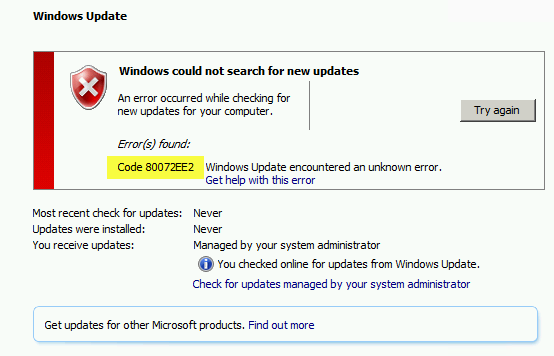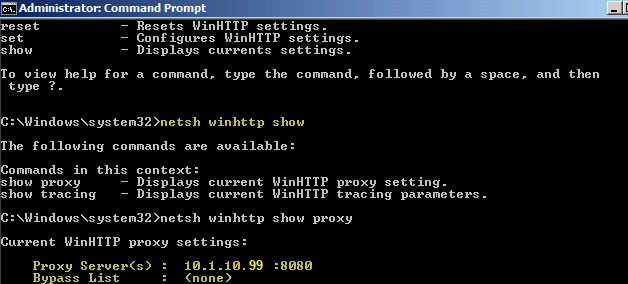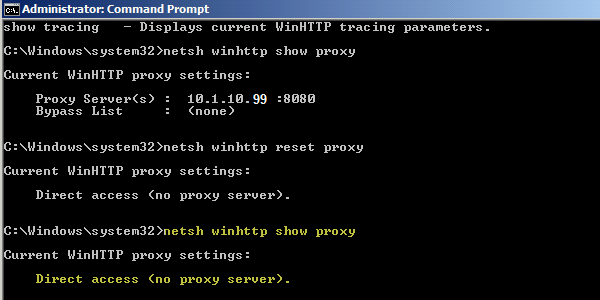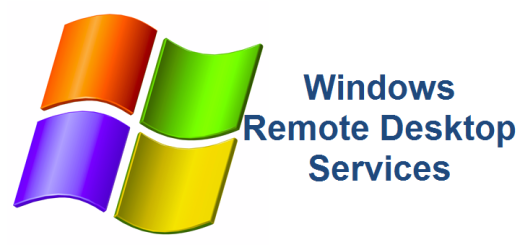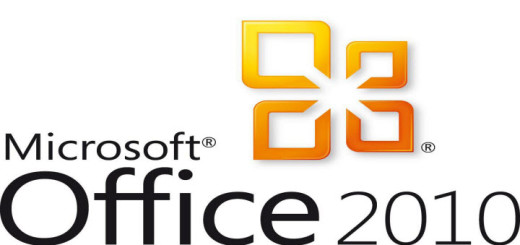Code 80072EE2 Windows Update encountered and unknown error
Every once in a while you might run into an issue with a Windows server not receiving windows updates from WSUS. There are so many reasons why Windows Updates are not working on a server, this article resolves one such error code. The steps below were used to resolve the following Windows Update error: Code 80072EE2 Windows Update encountered and unknown error
Windows could not search for new updates
Code 80072EE2
1. Check the status of the server in question in WSUS. Make sure the server is communicating. In one particular example, the server in question had the wrong IP address assigned in WSUS. Delete the server from the WSUS database.
2. From the server in question, open a command line as Administrator and run wuauclt /resetauthorization. Wait a few minutes and then run wuauclt /detectnow. You can also choose to restart the Windows Update service.
3. Open the C:\Windows\WindowsUpdate.log file and monitor it. If you receive the same error, continue with the steps below.
4. From the server in question, open a command line as Administrator and run netsh winhttp show. This will display the HTTP proxy settings for the server.
5. Notice in the example above, there is a proxy server setting configured. In our case, we don’t want a proxy server. The WU process is trying to go through the proxy server at http://10.1.10.99:8080 and it is not able to. This is most likely the reason for the windows update failure.
6. From the server in question, open a command line as Administrator and run netsh winhttp reset proxy. This will clear the proxy server information. Notice now it states “Direct access (no proxy server)”.
7. From the server in question, open a command line as Administrator and run wuauclt /resetauthorization (it may not be necessary but it won’t hurt). Wait a few minutes and then run wuauclt /detectnow. You can also choose to restart the Windows Update service.
8. Open the C:\Windows\WindowsUpdate.log file and monitor it. If you receive the same error, continue with the steps below.
After a little while, the server should successfully communicate to the WSUS server and the windows updates should start downloading.