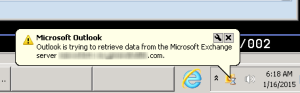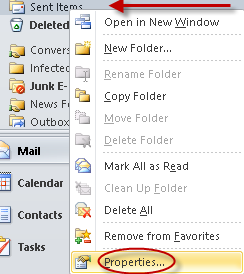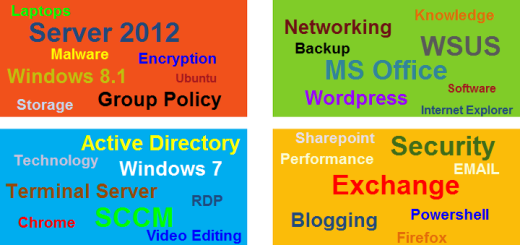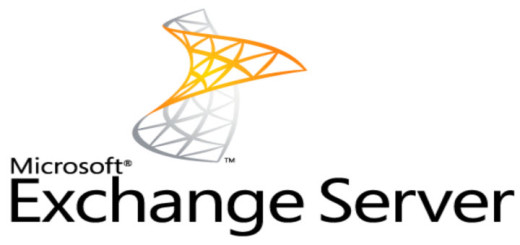Outlook is trying to retrieve data from the Microsoft Exchange server
If you receive the following pop-up error message in Outlook 2010, Outlook is trying to retrieve data from the Microsoft Exchange server, it could very well be something going on with your Exchange Server. However, if the majority of folks are fine and only a few users are receiving this message, then the issue may very well be linked to the number of mail items they have in their Outlook folders.
Outlook’s search engine relies on the indexing service of the operating system. The indexing service in Windows 7 does a wonderful job but apparently the performance of Outlook starts to struggle a bit once the number of items in a single folder starts reach 5,000 – 10,000 items. The size of the items do not seem to matter, it’s the number of items.
To check the number of items a folder has in Outlook, right-click the folder then select Properties. Notice in the example below, the Sent Items folder does not list any items to the right of the folder.
Select Show total number it items, then OK.
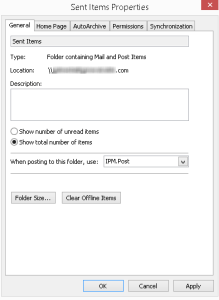
Notice the number it items in parenthesis next to the Sent Items folder [857].
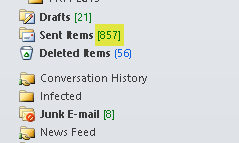
Repeat these steps for the folders that contain thousands of items and clean them up. One of the folders that usually contain a bunch of items is the Calendar folder. No one likes to clean up the Calendar folder because it’s tedious and let’s face it, one mistake and you could be wiping out bunches of important meetings. But purging out the Calendar folder can be quick and safe.
Clean out old Calendar Items
1. Click “Calendar” in the left Navigation Pane.
2. Select “Arrange By” in the View menu and then select “Current View.” Click the option for “By Category” from the Current View options.
3. Select “Categories: (none)”.
4. Sort by date and start deleting the old entries prior to the current date. you don’t need them any longer.
5. To select multiple calendar items for deletion, press and hold the “Control” key on the keyboard while selecting the items using the mouse.
6. Press “Delete”.
Follow this process and the user will no longer receive that pesky “Outlook is trying to retrieve data from the Microsoft Exchange server” pop-up. Of course until they fill up their email again.