Group policy to add safe senders
Using group policy to add safe senders to Microsoft Outlook junk e-mail options is easy. Of course, it is also very easy to manually add safe senders by right-clicking the email, select Junk and Never Block Sender’s Domain. That’s it. However, some users may not want to do this, especially if there’s regularly delivered email from a particular vendor or domain going to hundreds of associates at once. In those cases, using group policy to set your users’ Junk E-mail settings is a good way to go.
Open your group policy editor and create a new group policy. Name it something relevant like Office2010_Policies or something like that.
This will be a User GPO to expand User Configuration/Policies/Administrative Templates/Microsoft Outlook 2010/Outlook Options/Preferences/Junk E-mail
Enable and configure the Specify patch to safe senders list policy. Specify the path to the safesenders.txt file. You can store this file anywhere. I like storing it in a DFS (Distributed File System) share on the network. Some folks prefer this file to be located on the users’ computer’s local hard drive. I guess there’s nothing wrong with this but you’d have to push the file to the local machine. You can do this via group policy as well.
Create a text file and add all your safe sender domains. In the example below, I created a text file and added the domains @yahoo.com and @hotmail.com and named the file safesenders.txt. You can name the file whatever you want.
Allow time for the group policy to replicate throughout the network and for group policy to update. You can open a command line and run the command gpupdate /force to force a group policy update. You then need to close Outlook and reopen it. Right-click and email, select Junk, then Junk E-mail options.
Select the Safe Senders tab. Notice the two domains from the safesenders.txt file have been imported into the Outlook Junk E-mail Safe Senders.
Update: 01/14/17
I failed to mention in my original post that there is a second policy associated to the Safe Senders Junk e-mail. You have a choice to either append or overwrite the safe senders list. This is set in another policy named “Overwrite or Append Junk Mail Import List” in the same GPO User/Policies/Administrative Templates/Microsoft Outlook 2010/Outlook Options/Preferences/Junk Email/Overwrite or Append Junk Mail Import List. Just set this policy to “Append” and it should not overwrite the user’s entries. Of course I would test this before pushing it out to your production systems but it should work. Thank you to MarkoZ for asking the question!
[AMAZONPRODUCTS asin=”1118289404″]

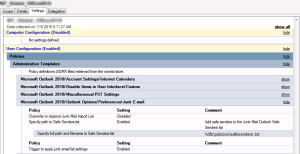
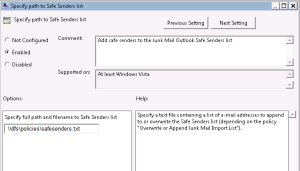
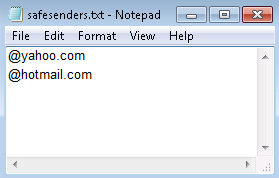
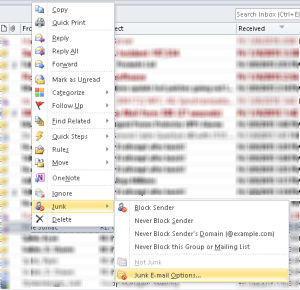
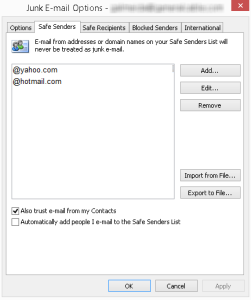

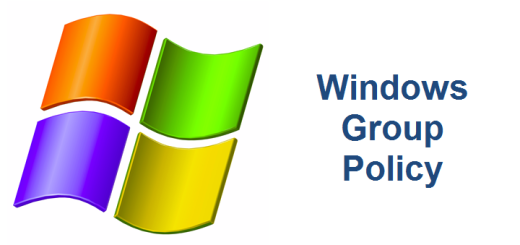
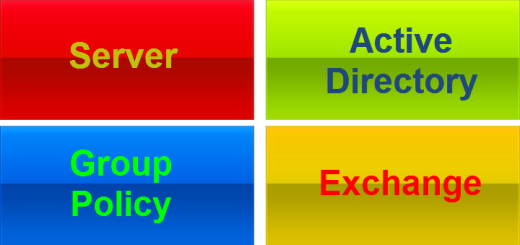
how do we push safe sender list to workgroup machines which are not in domain?
Chandrashekar, thank you for your question. If your workstations are not part of a domain, you won’t be able to take advantage of group policy to push a safe senders list to your computers. However, you have a couple of other options.
1. In Outlook in the Junk Email options, select the check box “Also trust e-mail from my Contacts”
2. Or you can select the check box “Automatically add people I email to the Safe Senders List”
One or both of these might be able to work for you. Good luck.
Hello,
Will this replace or append users’ safe list?
Thank you!
Mark, that is a good question and I should have made that clear in the post. You have a choice to either append or overwrite the safe senders list. This is set in another policy named “Overwrite or Append Junk Mail Import List” in the same GPO User/Policies/Administrative Templates/Microsoft Outlook 2010/Outlook Options/Preferences/Junk Email/Overwrite or Append Junk Mail Import List. Just set this policy to “Append” and it should not overwrite the user’s entries. Of course I would test this before pushing it out to your production systems but it should work. Thanks for commenting. Good luck and let me know… Read more »
do you only enable the “Specify path to Safe Senders list”? that’s it?
You need to enable the “Specify path to Safe Senders list” AND of course you need to update the txt file with all the safe senders. I have an example of this in this blog post. That is all you should need to do. Thank you for posting!