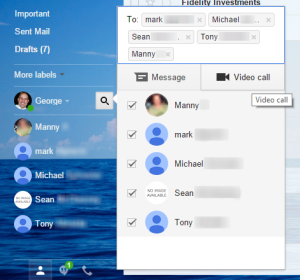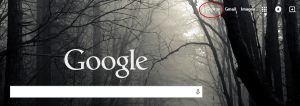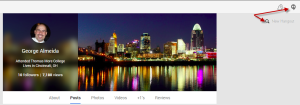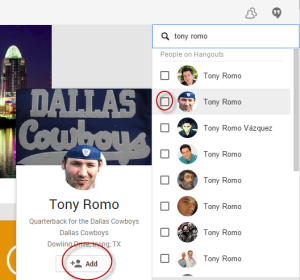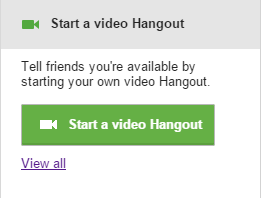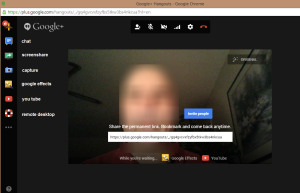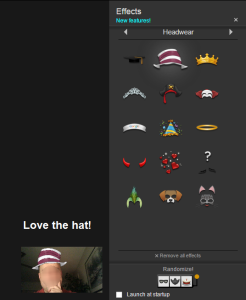Google Hangouts
Using Google Hangouts to start a video hangout is free and relatively easy to do. If I can get my technically challenged friends together from three different states to watch a three hour playoff football game between the Cowboys and the Packers, then anyone can do it. Were there a few hiccups? Sure there was. We all had to endure my brother pointing the camera at his TV for the first 5 minutes after he joined the conversation because he had to be the only person in the group using his phone instead of his laptop for this video hangout. It wasn’t until someone finally yelled out, “I have a TV, I don’t need to see yours!” when he finally figured it out. Then there was a friend who called me Sunday morning to tell me he “downloaded Google” and I had better not be responsible for him downloading a virus! I hadn’t even had my coffee yet! Any sane man would have given up on this idea but I was determined.
I was surprised to find out that my buddies hadn’t really heard about Google Hangouts. Hence the reason for this blog post. I figured, if this group didn’t know about it, then there are others out there that probably don’t know about it either. I knew about it but never really paid attention to it until now.
What is Google Hangouts?
Well, as its name suggests, it’s a place where friends, family or colleagues can get together and meet, chat, talk, start a video call, share your computer screens, and take control of your desktops if necessary. And best of all, it’s free!
What do you need to start?
It is much easier if you and those participating have a Google account but you don’t need one. It just makes it easier. Another thing that some folks don’t realize is that you likely already have a Google account. If you own an Android phone, then you already have a Google account with a gmail.com email address. The other thing you need is a computer with a camera or a phone with the Google Hangouts app. This post is about using your computer to start a Google Hangout but you can do the same thing with your phone.
How do I start a Google Hangouts?
I happen to think the easiest way to start a Google Hangout is to log into your GMail webmail account. Just open a browser and navigate to Gmail and log in. You might think about using Google’s Chrome browser if you can. The reason I say this is because there are plugins which you might want to use later. Also, everything is integrated and it just simplifies the experience especially for those who are not so technically inclined. You don’t have to do this but I recommend it. It’s a nice browser too.
Using Gmail to start Google Hangouts
Look for the Hangouts icon ![]() at the bottom left of the Gmail screen. if you don’t see it, you probably need to “turn on” Google hangouts. Click this link to learn how to turn on Google Hangouts. Once you’ve done this, click the Hangouts Contacts icon
at the bottom left of the Gmail screen. if you don’t see it, you probably need to “turn on” Google hangouts. Click this link to learn how to turn on Google Hangouts. Once you’ve done this, click the Hangouts Contacts icon ![]() to view your Gmail contacts. You should see a similar screen to the one below.
to view your Gmail contacts. You should see a similar screen to the one below.
If you have contacts already listed, you can just select them and select Video call to start a group video. If you don’t have a contact list started, you can search for people in the To: field. If you know their email addresses, start typing it in. If they have gmail accounts, it will find them in the Google address list.
Using Google+ to start a Google Hangout
If you don’t want to use Gmail to start a Google Hangout, you can use Google+ (Google Plus). What is Google+? Basically it is Google’s Social network. Check it out if you have some time. Think of it as Facebook for business users (kind of). When you open Chrome, you might notice some icons at the top right of your screen. If you have a Google+ account, you’ll notice your account (see below). Click it to get to your Google+ profile page.
Notice the Google Hangouts icon at the top right, click it to get started.
Click the search box and start searching for people. See the example below where I invited my good friend, Tony Romo, for our weekly video call. He was too busy throwing touchdowns to join us this time. Maybe next time. When you find the people you are looking for, don’t forget to add them to your Hangouts Contacts. Select the people you want to include in your hangout and click the Start Video Hangout button.
You could also just click the Start Video Hangout button and then proceed to Invite people. Just search for the people you want to invite and it will email them the video hangout link.
Now that you’ve started your Google Hangout, you can do all sorts of stuff like sharing your screen or taking control of another screen. This can be very helpful if you are trying to help someone with an issue and you just need to see what they are seeing or take control. There are other ways to share out your desktop or take control of another one, see our post on using Windows 7 Remote Assistance.
You can even use a feature called Google Effects to give yourself a new look while you are chatting it up with your friends. Check out my hat below! It stays on your head as you move! Come on….some developer worked really hard making that work! If you use Google Effects, you will need to install the Hangouts plugin first. It’s OK, you can install it. Google already knows everything about you anyway.
As for my first experience using Google Hangouts, it was great! The group stayed on for the entire football game (3 hours). No one dropped the video call, the performance was excellent in my opinion. It was the next best thing to “physically”watching the game with my friends and brother. No software to install, other than a plugin or two and it’s free. Unfortunately, the video call broke up quickly after the refs decided to overturn Dez Bryant’s catch that would have given the Cowboys a 1st and goal situation with 4 minutes left in the game. Who knows what would have happened but I’m not whining about it. Congrats to the Packers, it was a hard fought win. Oh well, at least we all had a blast.