Windows Update Never Stops Checking for Updates
Have you ever gone to apply the latest Windows updates to your computer and the Windows Update never stops checking for updates? The little bar just keeps going and going but nothing ever happens? Just google “windows update stuck” or “windows update hangs” and you’ll find PLENTY of reasons why this might be happening and how to potentially fix it. Some of the blog posts and articles are well written and very detailed but some of them are pages long. I’m not going to go into the 100 different ways to troubleshoot this issue but instead I’m going to offer a simple, quick and painless solution to an all too common of a problem. Let me preface this by stating that the steps below will NOT fix everyone’s problems with this particular issue but it did it for me and I was surprised that it did.
When checking for Windows updates hang and never finishes do the following.
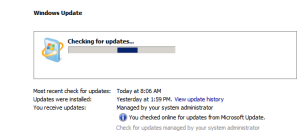
Open Control Panel
Select Notification Area Icons
Check the box for Always show icons and notifications on the taskbar and select OK
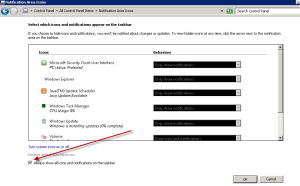
Close the stuck Windows Update check
Open Control Panel and select Windows Update then click on Check for Updates
This worked for me! Don’t ask me why, it just did. Also, this wasn’t a one-trick tip, this has worked several time for me on different computers / servers. Sometimes I think the Microsoft engineers are just having some fun with us! If this little tip worked for you, let us know!
One more note…. If the windows update service is actually working but is taking up too much CPU and/or memory, please see our article Windows Update Service Utilizing High CPU Memory.
Thank you and good luck.


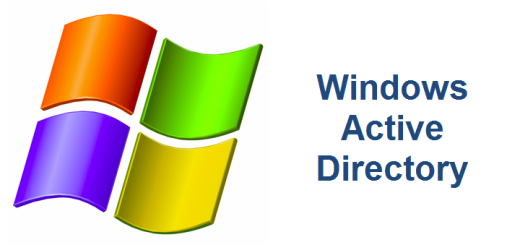
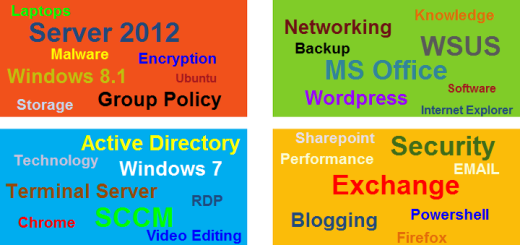
This worked for me! Thanks a lot! I hadn’t even opened Windows Update again before a notification bubble popped up saying I have new updates available.
Thanks for the comment Jimmy. I’m happy this worked for you.
No such luck for me. I was hoping to avoid dealing with Microsoft support for hours, but after days of scouring the internet… it appears I will be doing just that. I thank you for sharing your method, though, and hope it continues to work for many other suffering Windows users!
Ashley, thank you for commenting. So sorry it didn’t it help you. Hope you find a solution. If so, feel free to share it with us. Thanks!
Wow, this actually worked! After hours into tonight of scouring the internet (It’s currently 2:28 AM) I found this, and now I feel great! (And very, very sleepy.)
Daniel, thank you for commenting. I agree that it’s crazy that this actually fixed your problem. I’m glad it worked for you.
Greg, add me to the list of people you helped with this great tip! Thank you so very much!
Ross thanks for the comment. Amazing how something so simple could actually work. Glad this post helped out.
The only solution that could get this working! Thankyou so much george! Updates installed!
Roshani, thank you for commenting. I’m glad this solution worked for you. It’s such a simple thing, you’d never think that it would actually work….until it does!
Okay, George add me to the list of people you saved. 2 hours wasted trying other suggestions from returned Google links and no joy.
Mike, thanks for your comments. It’s crazy that this solution actually works. I’m glad it helped you out! Cheers.
I already had it checked,but I unchecked it and checked it and it worked. Windows is ridiculous. Thanks for posting this tip.
Mike, thanks for posting your comments. Like I’ve said before, it’s crazy that such a simple thing can resolve such an annoying problem. That’s Windows for you sometimes. I’m glad the post helped.
What the What?? Helping a friend today figure out the root problem with his pc. Kept suggesting a Linux variant that would at least get him going, but couldn’t talk him into it. Reloaded Windows 7 which I knew was going to take forever as Windows does, and ran into this issue. First time I’d had the problem, other than the regular “try again” that often happens with updates. Ran across this tip in a google search and lo and behold it worked. Scrolled down, and realized “Hey…I work with this guy!!!” Good looking out George.. Thanks.. as usual, the… Read more »
James, that’s hilarious! I’m glad this post helped you out. Thanks for your comments!
Sweet! Worked for me. Thanks
Great to hear it! Thanks for leaving a comment Randy.
Add me to the list of “worked for me”. After many hours of research, found your post which solved my problem in minutes.
Awesome! Thanks for commenting Ernie.
Oh My Gosh!! This worked ive tried all the fixes, searched google for hours and the solution to my problem is so simple :p
Ankush, I know it’s hard to believe isn’t it? I’m glad this post helped you out. Thanks for your comments.
Wow! That’s crazy. I tried everything I could find on the interweb. This trick started the updates immediately! Thank you
Carl, thanks for your post. I’m glad this little tip helped you out. Cheers!
My windows update still hang on “Checking for Updates’ 🙁
No update symbol on my All Area Notification. Heeelllpppppp….
Nur, I’m sorry the post didn’t help. May I suggest one more thing? If you already selected the Always show icons and notifications on the taskbar checkbox, then please try updating you computer again but this time leave alone. I recommend starting the checking of updates before you go to bed and just let it run overnight. There’s a good chance that it might just finish. I hope this works for you. If not, let me know if you are receiving an error code. Thank you and good luck!
Thanks! I’m not sure if it’s what made windows update work after a new install of 7 on a new build. I give you the credit anyway!
228 updates to go.
I’ll take it! Thanks Alexia.
My God, after so much hours and days… and… just one “check the box”. You’re the Greatest 😉
Thanks a lot!
Harsan, thank you for your comments. I never would have guessed this one simple fix would have turned out to be one of our most popular posts. Glad it resolved your problem. Cheers!
I had spent at least four hours trying every solution to no avail–even after restoring the system to factory defaults. I applied your fix and it was done. Thanks so much!
Anna, thanks for your comments. Sorry you wound up restoring the system to factory default! Happy Holidays!
Hi i have received error code 0x8024402C 🙁 pls help
Stephanie, so sorry to hear about your WU issues. Have you tried updating to the latest Windows Update Agent? https://support.microsoft.com/en-us/kb/949104
Let us know if this helps? Good luck.
How do I get around the stuck update page? I force turn off the computer, then restart, but it just comes back to the update page.
So I can’t get to the control panel.
Glenn, I’ve never experience that before but unless your PC is completely locking up, you should be able to access the Control Panel by selecting Start, Run, File Explorer. Then on the File Explorer window, type Control Panel. That is just one way to do it. please let me know if you need additional assistance. Thank you!
It worked for me too! Unbelievable! We need to send this link to Microsoft to make them ashamed. Thank you very much!
Hello,
on my Vista Ultimate 32bit control panel there NOT Notification Area Icons.
Please amend the above solution.
Thanks in advance.
Gus, thanks for commenting. I have to admit, I haven’t used Windows Vista in quite some time. The best I can do is offer you the instructions below to hopefully force the notification icons in Vista. Good luck and let me know how it goes. Open Taskbar and Start Menu Properties by clicking the Start button , clicking Control Panel, clicking Appearance and Personalization, and then clicking Taskbar and Start Menu. Click the Start Menu tab, and then click Customize. You should see some of the icons divided between those that are currently in the tray and those that have… Read more »
Hello,
This is Vishal. We are facing a big issue currently on Windows server 2012, the Windows update is taking long to visit more than 36 hours. We have done all troubleshooting steps like below, but still no fix.
– Ran windows update troubleshooter.
– Ran sfc /scannow
– rename catroot2 and Softwaredistribution folder.
– reset windows update components.
Vishal, thank you for reaching out. I need more information in order to help you. First, what do you see in the C:\Windows\WindowsUpdate.log file? The information in this log should start pointing you in the right direction. Have you verified your proxy setting on the server? Please see our article https://www.georgealmeida.com/2017/03/code-80072ee2-windows-update-encountered-unknown-error/. Are you using WSUS to apply the updates or going out to Microsoft? If you’d rather email me, you can send your information to info@georgealmeida.com. I will try and get to your questions as soon as I can.
Amazing, I have same exact issue on Server 2012, 4 fresh installs of VM’s, pulling my hair out.
The last one worked until I install roles and features before installing exchange 2010 SP3.
I have tried all the things you did and a bunch more, on 4 different fresh VM’s.
Wow. Sorry for your troubles Daniel. I must admit, I haven’t experience this exact issue yet. While I have seen various WU problem, I’ve always been able to find a solution. Are you using a WSUS server or going out to Microsoft for the updates?