How to bleep out audio in a video using AVS4YOU
Editing a video can be a daunting task especially if you are unfamiliar with the various editing software out there on the market. There are many times when you may have the perfect video clip to post to your blog, website, training video or whatever it may be but you can use it because it may contain profanity. This blog post walks you step by step on how to quickly and easily edit your favorite video clips to bleep out audio (cuss words) or any other inappropriate material using two separate products from my favorite video editing software suite, AVS4You.
I use a two step process where the first step is to bleep out the section of audio in a video with silence. I’ve done this many times with AVS4You Video Converter and it works and sounds fine. If this is all you need then you can stop there. However, if you’d like to add a sound bite such as a beep, horn or even the proverbial dolphin sound, then you can add back the audio in the spot where you bleeped out the audio. This can be done with AVS4You Video Editor. Below are the steps to do this.
Step 1
1. Use AVS Video Converter, open the video you want to convert and select the format you want to convert it to. Then select Edit.
2. Select the Audio Effects button then drag down the “Silence” effect down to the Audio Effect bar
3. Now just position the Silence effect where you want to bleep out the audio and expand it for as short or as long as you need it
4. Select OK which takes you back to the main Video Editor screen. Select Convert now to convert your video
Step 2 (optional)
1. Use AVS Video Editor to dub in a sound bite in place of the silence
2. Import the video you just converted in Step 1 and also any audio file you want to use
3. Drag your video to the video bar and then drag you audio to the audio bar
4. Position your audio file to the exact location of where you bleeped the audio with silence
5. Test your video to make sure the bleeping of video is perfect and then select the Produce button
6. Save the video in the format desired and wha-la! You have a professionally bleeped video you can show off to PG audiences.
If you want to purchase or try AVS4You, click here!
Thank you.

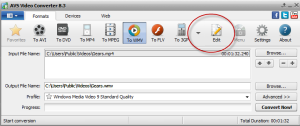
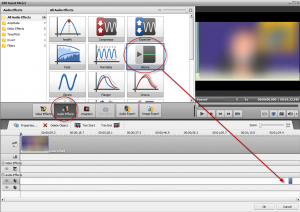
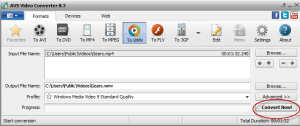
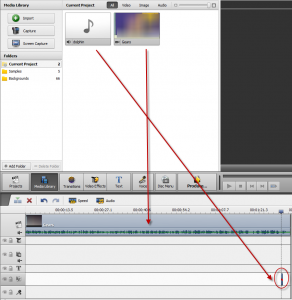
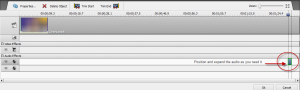
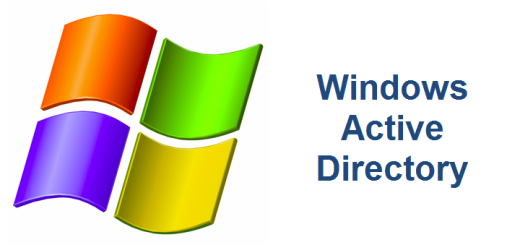
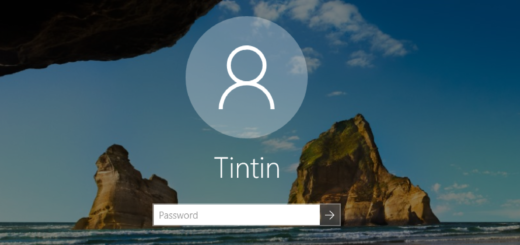

Thank you so much for this great article!
In case any questions arise, please contact our Support Team: http://support.avs4you.com/Support.aspx which is always ready to assist.
We are just an e-mail away 😉