WordPress Invalid Server Response Windows Live Writer
Problems with connecting to your blog using Windows Liver Writer or Microsoft Word can be frustrating. One minute your using Windows Live Writer or Microsoft Word to create and publish your blogs and the next minute you begin receiving errors such as the “Can’t connect to your blog service: Invalid Server Response”.
Many of us have received the following errors:
Error: Windows Live Writer
| Can’t connect to your blog service: Invalid Server Response – The response to the blogger.getUsersBlogs method received from the blog server was invalid:Invalid response document returned from XmlRpc serverPlease try fixing the problem and then try again |
Error: Microsoft Word
| Word cannot register your account |
This happened to me the other day and I spent about an hour or so researching the issue. There are many posts that talk about modifying the .htaccess file, enabling the XML-RPC function and contacting your blog host provider in order to resolved this issue. You do not have to worry about any of this. All you need to do is disable all your plugins one at a time until you find the culprit. Follow the steps below and you WILL resolve this issue.
1. Open Windows Live Writer or Windows Word and add your blog account. Let it fail to add the account.
2. Login to your WordPress blog admin console.
3. Disable 1 plugin, doesn’t matter which one, just make sure to disable just one.
4. Navigate back to WLW or Word and try adding your blog account again.
5. If it fails, navigate to your WordPress blog admin console and disable another plugin.
6. Keep doing this until you are able to add your blog account successfully in WLW or Word.
Make sure to disable ALL of your plugins, don’t stop half way or three fourths of the way. It will wind up being a plugin that you never thought would give you a problem. In my case, it was the wp-dropcaps plugin. All this plugin does is allow you to change the first letter in a paragraph into a drop-cap. That’s it. Why in the world this plugin caused this issue, I will never know. I’m not a developer.
Good luck! I hope this helps someone.
Update – 02/01/15
Unfortunately, Microsoft has deprecated Windows Live Writer and there will no longer be any updates to this once fantastic desktop blog editor. See my blog article on using WordPress blog editor and Microsoft Word as an alternative.

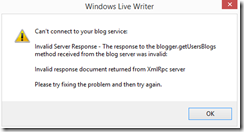
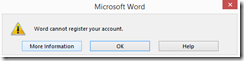

Thanks for the tip – another possible bug is that the XmlRpc.php file includes /wp-includes/class-ixr.php but the file is actually names class-IXR.php. The instance I had, which someone else reported also, was being caused by case sensitive naming on the web server. Renaming the file to just class-ixr.php worked fine 🙂
Ewan, thanks for the reply and the tip! I’ve actually been using Microsoft Word 2013 for the last few months and it has been working very well. Every once in a while it won’t work but all I have to do is reboot my PC or wait long enough. I haven’t had the time to figure out why this happens. It doesn’t happen with enough frequency to warrant much time to try and troubleshoot it.
None of this worked.
Thanks for the feedback. Regrettably, support for Windows Live Writer is gone and although I loved the tool, I had to move on. I am now using MS Word 2013 in place of Windows Live Writer. It works very well but everyone once in a while I’ll run into an issue. However, it has been very solid. The steps outlined in this post has worked for me in the past but I suspect as WLW becomes even more deprecated, it will eventually just stop working. Please let me know if you have any questions regarding using Word 2013 for your… Read more »
My issue was a bit different http://codecorner.galanter.net/2015/03/23/solution-live-writer-error-invalid-response-document-while-connecting-to-wordpress/
Yuriy, I haven’t tried this but that’s great if it worked for you. As I have stated before, I pretty much use Office 2013 and it works great every time. Thanks for you comment.
That’s my case! Now everything works like a charm!
So glad that helped! Thanks for your comments.
Thank you George.. In my case, it was the WP-SpamShield plugin
Thanks for your comments Antony. Thanks for sharing! Cheers!