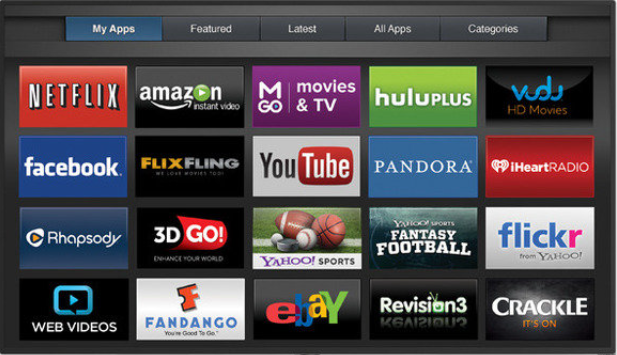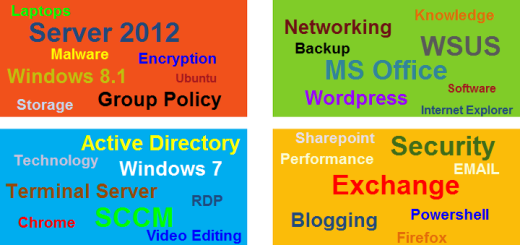Slow PC – 10 Steps to a healthy computer
I decided to update and edit this post because I still run into so many folks that give up on their computers which, in some cases, are only 2 – 3 years old because it is running so slow. Sometimes they take it to a place and spend way too much money to have some high school kid clean it up a bit and get it running smoother for a few weeks until it eventually slows up. I’ve always loved the old adage, “Give a man a fish, he’ll eat for a day; teach a man to fish, he’ll eat for a lifetime“. This has always ringed so true in various aspects of life but it really hits home when it comes to computers. Maybe I’ll start a new saying, ” Give a man a laptop, he’ll love for a couple of months; teach a man to maintain his laptop, he’ll love it for more than three years“. I like it!
You do not have to spend a dime to fix a slow pc. Contrary to popular belief, anyone can keep their shiny, brand new PC running as smooth as it did when you took it home from the neighborhood super store. Many folks today get so frustrated with their PCs that after a few months or if they are lucky, a few years, that they unplug it and do one of two things:
1. Take to the local “fix-it” place and get over-charged to have their PC cleaned and repaired
2. Throw it out in the trash and break the bank for a new computer
If you follow these steps below, the investment you made in your PC can last 3, 4, 5 or more years. Please note that this article does not go into detail but is just intended to be a reference list. A few of the items below are addressed in separate articles.
10. Buy a surge protector and connect your computer to it
If you are investing hundreds of dollars for a new computer, why not spend an extra $20 for a surge protector to protect against those unexpected power outages.
9. Buy a router for your High Speed home network
Most high-speed Internet Service Providers (ISP) provide wireless router with their cable/DSL modems now. Normally they will lease them to your for a monthly charge or you can purchase your own for as cheap as $30. I highly recommend you purchase your own wireless router as opposed to renting one from your cable company. You will be able to configure it the way you want whereas with the rented router, you may not be able to access it.
8. Secure your wireless network
If you happen to have a wireless router and configure a wireless network for your home, you must absolutely make sure your configure it with security. Never configure your wireless network without security.
7. Back up your files on a regular basis
This one sounds obvious but so many times I have witnessed folks losing everything because of a failed hard drive. There are many ways to easily backup your data. It may be the single most important thing you do. I can’t tell you how many times I’ve seen this happen to unsuspecting people. In some cases, they send thousands, that’s right, I said thousands, for a chance at recovering their precious data.
6. Never click on a link from an unsolicited email or a suspicious web site
If you remember one thing, remember this one rule of thumb. If you receive an unsolicited email with attachments or links. This will most likely lead to unwanted email or SPAM. Immediately delete the email and by no means ever click on the links or the attachments. Even if the email looks legitimate.
5. Be careful about what kind of software you install
There will be many times over the course of surfing the Internet that you will be prompted to install browser add-ins or other software. Many will be legitimate but some will not be. You must use good judgment and make sure you are on a reputable website before installing software from that website.
4. Turn on the Firewall
When you first connect your new computer, BEFORE you even connect the network cable to your cable/DSL modem router, please make sure the Windows Firewall service is turned on. This is on by default starting with Windows 7.
3. Set up Windows Automatic Updates
When you first connect your new computer, one of the first things you need to make sure you do is to set up Automatic Updates from the Windows Control Panel and update your computer with the latest updates on a regular basis.
2. Install a virus protection software
Install a virus protection software such as McAfee or Symantic or any of the dozens of others out on the market. There are also a few very good free ones out there that will protect your PC.
1. Never surf the Internet as an Administrator
By default starting with Windows Vista and then Windows 7, the Administrator account is disabled and the initial user account that is created is configured with limited privileges on the computer. This protection is called User Account Control (UAC) and is vital in keeping your PC from running malicious code without your knowing.
Also, take a look at our post form long ago on how to speed up your computer.