Part IV–Deploy Windows 8.1
Part IV – Cost benefit analysis, should you deploy Windows 8.1?
Well, we’re here. It’s time to test and pilot a few devices. So far we’ve demo’d a few devices; a Dell Venue 11, Microsoft Surface Pro, Lenovo Twist and even a Lenovo Thinkpad Yoga, all with touch screen capabilities. Each of these devices have pros and cons but this article isn’t about the evaluation of these devices per se. It is about making a solid decision on whether or not your company or clients are ready to rollout Windows 8.1 to the enterprise. If so, should they? Will you be planning an all-out mass deployment migrating from Windows 7 to Windows 8.1 or will this be a targeted deployment to specific end users? Below you will find a summarized list of my concerns with an enterprise deployment of Windows 8.1. The rest of this article describes my experience and personal recommendations and does not reflect the view of my current employer.
- Learning Curve (productivity concerns)
- Legacy wireless security concerns (WPA/TKIP)
- Microsoft App Store
- Internet Explorer 11 (IE11)
- ROI/Benefits
- Interoperability with Windows 7
- Overall enterprise adoption of Windows 8.1
- Additional costs of touch enabled hardware
- Long term future of Windows 8.1
What have we learned in this series of posts? We’ve learned that if your corporate wireless network still utilizes WPA w/TKIP encryption, then you will have to hack the wireless configuration to make your devices work with Windows 8.1. Your other option, which in my option would be the correct option, would be to update your wireless security to something a little more current. This can be a project in of itself and would have to take place before a mass deployment of Windows 8.1 devices. We also know that the learning curve for the Metro or Modern version of the desktop or whatever they are calling it these days, will be a big one. Remember how YOU struggled to find what you were looking for when you first started playing around with Windows 8? Think about your end users, how would they handle this change? This only means more support for IT staff which is never a good thing. Are you properly staffed to take on this additional support burden? How will this affect productivity while your associates deal with the struggles of learning the new interface. Even if you force the classic desktop mode, many things aren’t where they used to be and will, no doubt, take some getting used to.
During testing, we’ve also learned that Internet Explorer 11 (IE11) posed some issues with several internal and external websites. Many issues were resolved by configuring compatibility view settings but there were a few that required workarounds that you probably don’t want to begin implementing on an enterprise-wide basis. In today’s world, it seems like almost everything is browser dependent. Again, upgrading to IE11 is a project in of itself and should be carefully planned, piloted and gradually implemented. Case in point, as of this writing, the latest version of SharePoint 2013 was not fully compatible with IE11 and believe it or not, if you are a Microsoft CRM customer, then you can not upgrade to IE 11 yet because it is not yet fully supported and will break your CRM environment. You’d have a whole lot of unhappy salesmen on your hands if that were to happen. This is why you must be diligent and test, pilot, tinker and then test, pilot, and tinker some more until you are 100% sure this upgrade won’t disrupt your business.
Another issue that I found troubling was the lack of customization when it came to the Microsoft App Store. We found that basically you can either leave the APP store turned on and available or make it so the user can’t access it. There are a couple of things wrong with this. First, if you make the APP store available to your users and your users are non-administrators on their computers, which they should always be, then they will have no way to install apps unless you have an administrator do the installation. Second, if you take away the app store, then this will surely upset your end users as they come to find that they can’t use that wonderful app they just found that promises to save them money or increase sales or whatever the reason may be. In my opinion, none of these are viable options. The APP store would need to be integrated into the enterprise network much like Windows Updates are with SCCM. An IT organization can then approve specific apps and push them out to client workstations just like any other software. As of this writing, this is not available.
Other areas of concern for me include the long-term future of Windows 8.1 in the enterprise. The business community has been very slow to adopt this new operating system. It’s been so slow that we really do not know the ramifications concerning the interoperability with Windows 7, assuming of course you’ve migrated to Windows 7. Will W8.1 become the next Vista? If so, do you really want that deployed to hundreds or thousands of computers in your enterprise? What about the costs associated with purchasing a touch enabled device? By the time you purchase all the necessary peripherals such as a dock, keyboard, pen, touch monitors, and anything else you can think of, the cost will be considerably more than what a traditional Ultrabook laptop would cost.
Therefore, when evaluating an operating system deployment such as this, you must always ask yourself the following questions; What are the costs and benefits of upgrading to the proposed OS? As of this time, I cannot honestly propose a solid business reason for upgrading to Windows 8.1 other than the support for touch enabled devices, there’s nothing in the new version of Windows that is so apparently obvious to me that would make me recommend a large-scale deployment. But don’t take my word for it, there are plenty of others who have done their research as well including this Forrester report. Therefore the question shifts a little and turns to the device. Will your users or targeted users, benefit greatly from using touch enabled devices in the work environment? That is a question that can only be answered by each individual firm. If the answer to this question is yes, then you will need to start doing your homework and hopefully the information in this blog post will help you.
This concludes our Windows 8.1 Deployment series for now. Do you have any Windows 8.1 deployment tips that you want to share? Let us know your comments!



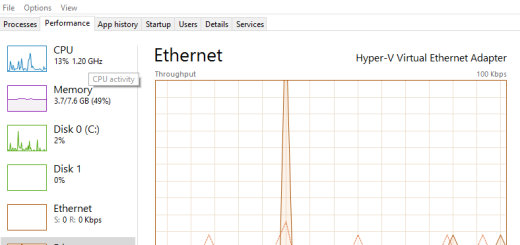
I have run into a problem of deploying “Windows 8.1 To Go” for a small charity.
The need is for 7 “Windows 8.1 To Go”. We have the volume keys required since activation has to be done via KMS. However, we do not have the required KMS activation minimum of 25 computers.
Question: Can you suggest a solution?
Note: I notice that the windows server KMS has a activation minimum of 5! Would this provide a means of activating the 7 “Windows 8.1 To Go” flash drives?
Dear Anonymous, unfortunately there are only two ways you can activate a Windows 8.1 computer. 1. Use a MAK key that either comes with the computer or if the company or organization has a volume licensing agreement with Microsoft, they may use the keys given to them by Microsoft. Normally a company is given a key and that same key can be used a certain number of times. That number will depend on the license agreement with MS. 2. Purchase KMS keys from MS and load them into a KMS activation server running in the company’s domain. See our article… Read more »