Blogging software for WordPress Windows Live Writer
How is it that I’ve been blogging for years and just now stumbled upon blogging software Windows Live Writer (WLW)? This blogging application is really very good. The editor is robust enough for what I need but the biggest feature, by far, is the ability to just copy and paste images directly into the post and upload it directly into your WordPress blog! This saves a lot of time.
In the past, I used the built-in WordPress editor with the TinyMCE Advanced plugin which worked nicely. Over the years, the WordPress team has done a great job of simplifying the uploading of images to blogs but it was never as easy as cutting and pasting. I write a lot of “How-To” blogs and got tired of having to upload the images so I started using Microsoft Word to blog and post directly to my blogs. This worked pretty good but the formatting always needed some fixing afterwards in WordPress. However, it was better that using the WordPress editor in my opinion.
With Windows Live Writer, which is part of Microsoft Windows Essentials, you can copy and paste images into your post and when you are done with it, you just post it directly to your blog. The images are automatically named and uploaded to the wpcontent/uploads folder like magic! Amazing!
Unfortunately, I’m hearing rumors that Microsoft isn’t investing any more time with this application and if that is true, then eventually it will go by the waste side. What a shame. There are other blogging apps out there but from what I’ve read, they aren’t as good as WLW.
I wrote this blog using WLW. My only regret with WLW is that I didn’t start using it until now! If you are a blogger, give this software a try. It works on Windows 7 and I read somewhere that it works with Windows 8 but I have not confirmed that.
Download Window Live Writer Here and install Windows Essentials. You can choose to do a custom installation if you don’t want the other programs that are bundled with Essentials. Once you’ve installed the Windows Live Writer program, open it. You’ll receive the screen below.
You will need to set up your blog account. Select the drop down and choose Add blog account.
Select the blog type. WordPress is probably the most popular blogging service out there but you can select other services if you use Blogger or another service.
Type in the URL of your blog and enter in the credentials.
Windows Live Wire will continue to set up your blog account.
If you choose, you can download your blog theme so that when your preview your blog (before posting) in WLW, that it will look very similar to how it would if you were using the WordPress Editor. You can choose Yes or No here.
You will receive the following window allowing you to give a nickname to your blog. This is only for WLW and will not affect your actual blog.
You are now ready to create a blog and post it directly from Windows Live Writer. You can set your categories and tags if you want before posting. You could either post the blog immediately by selecting the Publish button on the top ribbon or select the Post draft to blog link right next to the Publish button.
That’s it. Good blogging to you!
Update – 02/01/15
Unfortunately, Microsoft has deprecated Windows Live Writer and there will no longer be any updates to this once fantastic desktop blog editor. See my blog article on using WordPress blog editor and Microsoft Word as an alternative.

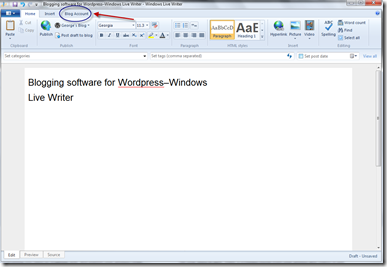
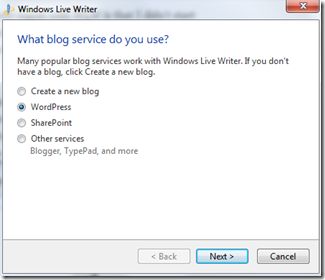
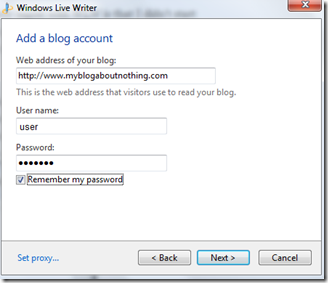
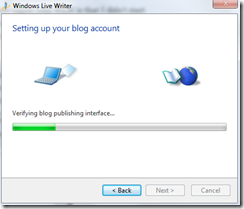
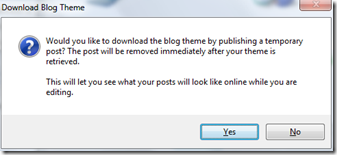
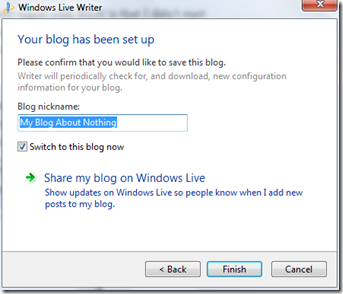
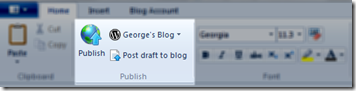

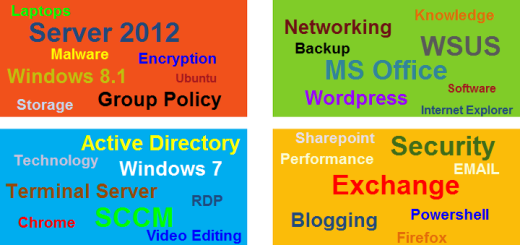

Rumour has it that Live Writer may be discontinued in the near future.
See for example the recent post:
http://strangenessandcharm.wordpress.com/2013/07/19/microsoft-kills-offline-blogging-software/
However, until something better comes along, I aim to stick with Live Writer 🙂
I kind of figured….oh well. I agree, it is still the best FREE desktop blogging software out there right now. Nice blog. Cheers!