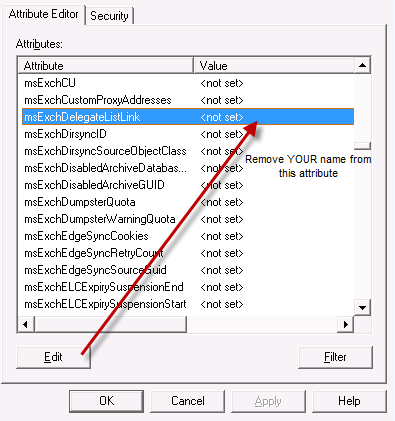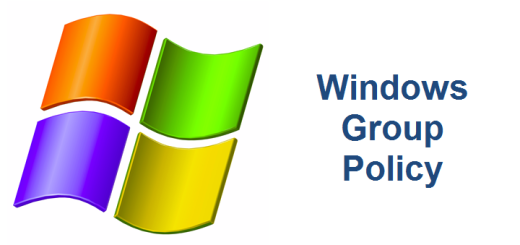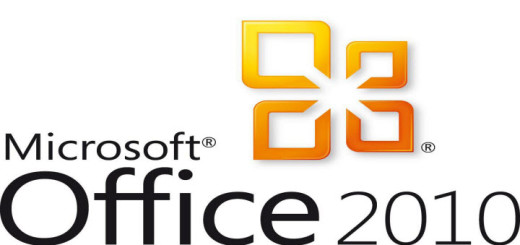Remove additional mailbox in Outlook 2010 connected to Exchange 2010
It seems with Exchange 2010 SP1 and Outlook 2010, whenever you grant FULL permissions to someone’s mailbox, add the mailbox to your Outlook profile and then need to remove the additional mailbox from your Outlook folder list, it doesn’t remove. Even after removing the mailbox from Outlook and removing full access rights to the mailbox, it never is removed from the folder list. Deleting the Outlook Profile also does not resolve the issue. The reason is because it is an Active Directory issue, not an Outlook issue. This has to be a Microsoft bug that will hopefully be fixed at some point in the future. Exchange SP1 and/or Windows 7 SP1 did not resolve the issue. The problem seems to happen less with SP3 of Exchange 2010 however it still happens!
Resolution
Use ADSIEdit and drill down to the account you wish to be removed from, and look for the “MSExchDelegateListLink” attribute and remove yourself from that list. The next time you start Outlook 2010, the ghost “additional” mailbox should disappear after a few minutes.
1. Run ADSIEDIT.msc (please be careful here, you can really mess things up if you are not careful)
2. Expand Default Naming Context
3. Expand the domain
4. Navigate to the Organizational Unit (OU) of the AD User object that you granted permissions to
5. Right-click the user object and select Properties
6. Scroll down the attributes until you find the MSExchDelegateListLink
7. Select this attribute and then select Edit
8. Remove your name from this attribute
9. Close Outlook and then re-open Outlook
The additional mailbox will briefly show up but as soon as the Outlook client syncs with the Active Directory, it will disappear! Happy days again!