How to deploy desktop wallpaper via group policy
Deploying a common desktop wallpaper via group policy is very easy. There are two main things you need to do.
1. Distribute the image file to a central location throughout the network
2. Create a GPO that will:
a) copy the image from a central location to a location on the local hard drive (GPO Preference)
b) apply the image as a desktop wallpaper (GPO)
Here are the step-by-step instructions on how to accomplish this.
1. First, you should agree on the most common resolution for the image file so that it will look half way decent on the majority of monitors.
2. Copy the image to a central location on the network. I like to use DFS to distribute files across the network. Remember the location, you will use this as the Source location in the GPO Preferences/Windows Settings/Files section of the GPO.
3. Create a GPO or modify an existing GPO with the following settings. Just a note, the settings are User Settings.
The following GPO settings will apply the image as a desktop wallpaper
User Configuration
Administrative Templates
Desktop/Desktop
Desktop Wallpaper
Enable this policy
Set location of wallpaper image (should be local)
Wallpaper style Fill
The following GPO settings will copy the image from a central location to a location on the local hard drive
User Configuration
Preferences
Windows Settings
Files
Set the Source and Target destinations

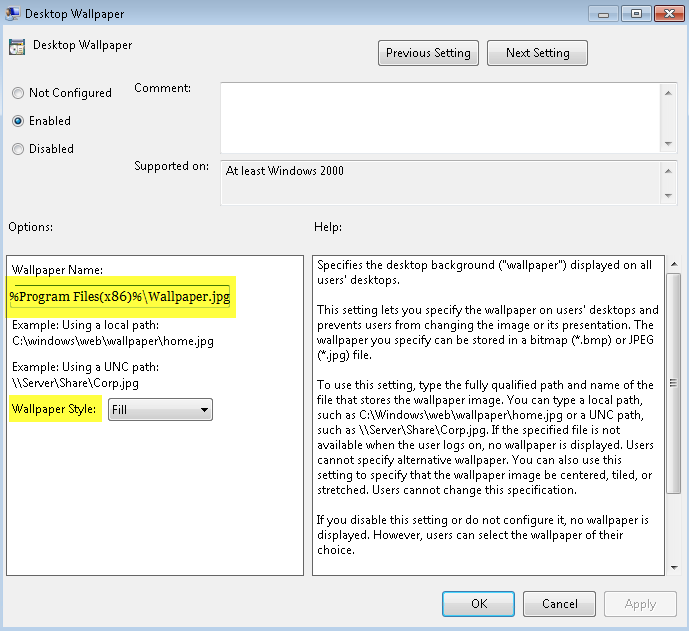
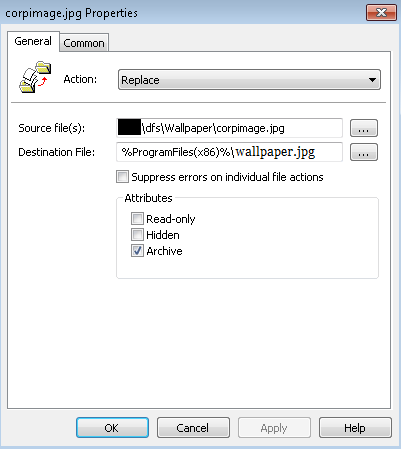



Great way to set wallpaper!
I think it’s a good idea to also set this GPO: “Prevent Changing Desktop Background” located at: User Configuration > Administrative Templates > Control Panel > Personalization
Tom, thanks for your comments. That is a good idea and another way to go as opposed to using NTFS to prevent folks from changing the background file.