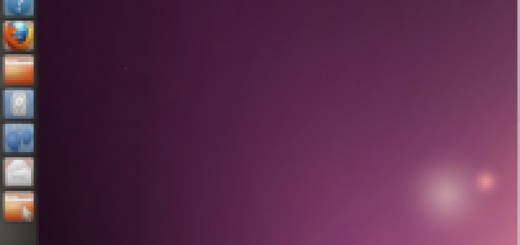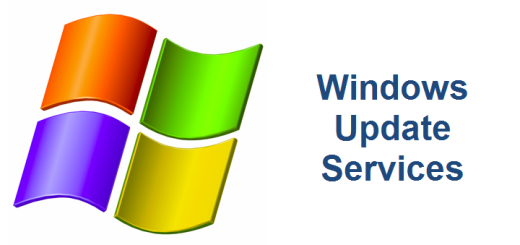How to add narration and music to Windows Live Movie Maker
I was helping my daughter with a school project which included using Windows Live Movie Maker to piece together and edit several video clips, pictures and music. She also recorded several sound .wav files and wanted to use them as narration throughout the video. To our surprise, we found that there was no way to add more than one audio clip at the same time line in a video. Thankfully, there is a way around this. So if you want to add music AND narration to your Windows Live Movie Maker please follow these steps.
- Open Windows Live Movie Maker and create your video with your music or narration in your time line
- Save your project and then Export it to somewhere on your computer as a .WMV or other format
- Exit out of Windows Live Movie Maker
- Open Windows Live Movie Maker and Import the .WMV video file that you exported previously
- Now add your music to your time line
- Save your project and then Export it to whatever format you like
That’s it! We kind of stumbled upon this after searching the web. We had trouble finding something initially most likely because we weren’t describing it well in the Google search engine. After we figured it out, I noticed there are plenty of article out there explaining this resolution. Oh well, now there is one more spot for folks to find a remedy! Good Luck!
Click here to download the free Windows Live Movie Maker.