Recreate Windows 7 User Profile
Once in a while you may need to delete the current user profile and recreate a new Windows 7 user profile on your PC in order to get rid of a deeply rooted malicious malware or virus. This is the profile for the user account in which you are logging on to the computer. For example, if your Windows 7 account name is Spartacus, then a user profile named Spartacus is automatically created on your disk and it stores all kinds of information such as your Desktop icons, Favorites, My Documents, Pictures and Videos as well as a bunch of other data.
Some background information may help you understand why or how your User Profile can get infected. Windows 7 out of the box is actually very secure as long as you leave the default settings on (UAC and Firewall turned on and the Administrator account disabled). Anytime a process attempts to run it will prompt you to allow the program to make changes. If you select yes, then the program will be allowed to run. You should only select yes when you are running a program or installing an application. If you are not doing anything other than surfing the Internet or checking email or something similar and you get this popup from a unrecognized program, DO NOT allow access.
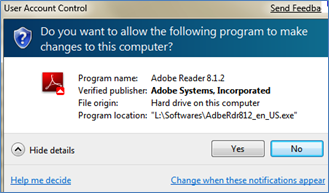
UAC keeps your computer safe from malicious content trying to run without your permission but even UAC isn’t enough to keep the bad programs from infiltrating your PC. Malware and Virus writers have figured out that they can install malicious code to certain areas of your user profile. Because it is necessary for you to have Full Access to certain areas of your User Profile, this leaves your user profile vulnerable to suspicious programs (Malware, Adware, Spyware and Viruses).
If you’ve done everything you can to remove malware from your computer using the instructions in How to speed up your computer, but you are still having issues, stop spending your precious time on and cut your losses. Delete the infected profile and start fresh. Yes you might lose your saved passwords and web browsing history but who cares, you’ll have a fully functional and operating computer again that will respond as fast as it did when you bought it at the store. I was never a fan of saving passwords on your PC anyway.
The first step is to Enable the Administrator account in Windows 7. The reason you need to do this is so that you can log on as the Administrator to delete your normal standard user profile. You can’t delete the user profile Spartacus if you are logged on as Spartacus.
The first step is to back up your profile data so that you can recreate your user environment including all your desktop icons and files.
Back up your profile data
Select the Start button, Computer. Open the C:\ drive. Create a folder named Backup. Now look for a folder with the same name as your Windows 7 account.
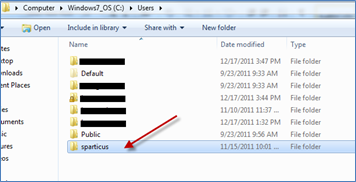
Highlight the following folders, right-click and Copy (Contacts, Desktop,Favorites,Links,My Documents, My Music, My Pictures, My Videos)
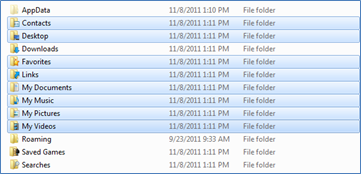
Navigate to the Backup folder you created above, open it and right-click anywhere in the Backup folder window and select Paste. Wait for your files to finish copying to the Backup folder.
Open and Elevated command prompt
Select the Start button, type cmd in the Search box and right-click on cmd.exe and Run as Administrator.
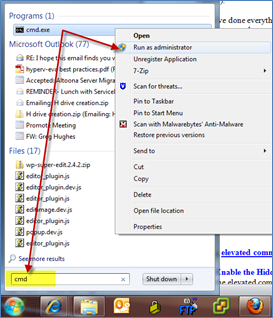
Enable the Administrator Account
In the elevated command prompt, type in the following command or just copy and paste it and press Enter.
net user administrator /active:yes
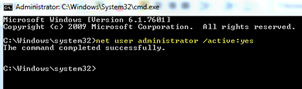
Now you can log off your account and log on as Administrator. You will see a new account logon for the Administrator. Make sure to set a password for the Administrator account. You can do this by selecting ALT-CTL-DLT and then Change a Password.
Delete the infected User Profile account
Select Start, Computer and Properties.

Select Advanced System Settings
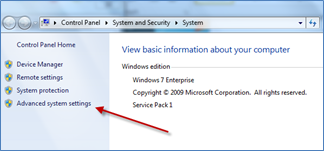
Select the Settings button from the Advanced tab
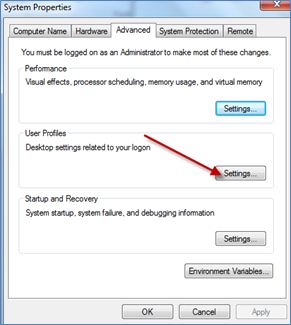
Select the profile in question then press the Delete button
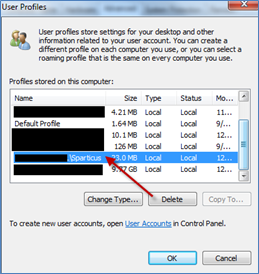
Log off as Administrator and log back on as your normal standard user account. This will take a little longer to log on as it needs to recreate your profile. Your desktop will be empty. The next step is to restore the data that we backed up in the beginning of the article.
Restore backup data
Select the Start button, Computer. Open the C:\ drive. Find and double-click the Backup folder where your files were copied. Highlight all the folders in the backup folder, right-click and select Copy. Navigate to the C:\Users\<userprofile>\ folder and double-click to open it. Right-click anywhere in this folder and select Paste. Overwrite the folders already there.
If you want to disable the Administrator account please follow the instructions below.
Disable the Administrator Account
In the elevated command prompt, type in the following command or just copy and paste it and press Enter.
net user administrator /active:no
There you have it. I’ve used this method many times when my normal malware removal process doesn’t work. It saves a bunch of time and will get you up and running. Your PC will be faster than ever.

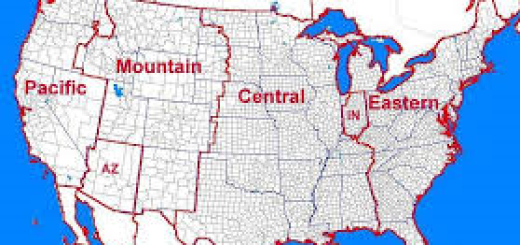

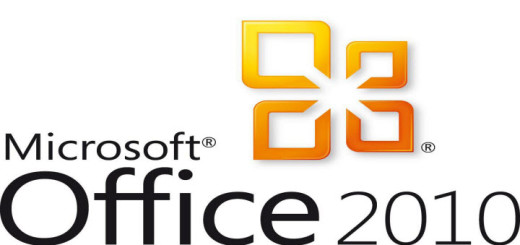
I’m really impressed together with your writing skills as smartly as with the format for your weblog. Is that this a paid subject matter or did you customize it your self? Anyway stay up the nice high quality writing, it’s uncommon to
peer a great blog like this one today..