UAC – What is it and why should you care?
UAC is an acronym for User Account Control. This a security component first introduced in Windows Vista that prompts a non-administrative user account for an administrator’s account and password in order to run a particular task on a Windows PC. Windows 7 enables UAC by default. This means the account that you start off with is a standard user account with minimal security privileges. You can use most of the software on your computer and only change setting for your account but no one else.
Enabling UAC is one of the most important things one can do to keep their PC from inadvertently installing malicious software or viruses. As a matter of fact it is the number one step in our blog 10 Steps to a Healthy PC. Most malicious attacks happen by attempting to start a program or an executable (a file ending with .exe). This will happen in the background unbeknownst to you. By the time you figure out what happened, your PC has now become the host for thousands of pirated music files, games and videos and you’re getting a call from your Internet Service Provider threatening to shut down your Internet service. Your kids are being handcuffed by the police because a major virus on the school’s network has been traced back to a thumb drive use by them which they used to copy homework on your PC! OK, this might be a tad bit exaggerated but why take that chance…
The point is, leave UAC enabled. Do not turn it off. Yes it can be annoying, but trust me, you will get used to it. Anytime an executable attempts to run on your PC, you will be prompted to enter in administrator credentials. If you are the one initiating the installation of a software application, then just type in the administrator account and password and you are in business. However, if you are on the web looking up the latest exotic recipe and all of a sudden out of nowhere you get a prompt to enter in the administrator credentials……DON’T DO IT! This means something is trying to run that needs elevated privileges. Instead, cancel the prompt and close your browser. You may have stumbled upon an infected web site that is now trying to infect your PC.
To check your UAC settings, open the Control Panel by selecting the Windows Start button, then Control Panel. Select User Accounts. Select Change User Account Control settings. Make sure the slide bar is set to the default settings (shown in the figure below) or at the very top. If you set it to the very top setting of Always notify, then you will be required to enter in administrative credentials everything you attempt to install software or make any changes to Windows settings. This might get very annoying after a while.
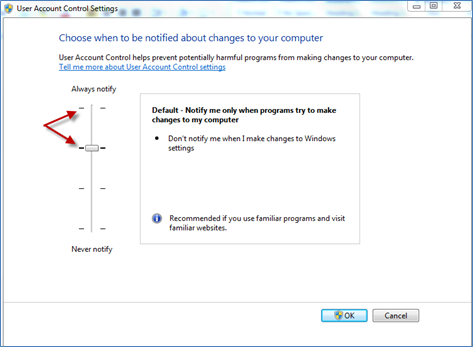
So my recommendation is to always log on and run your PC as a standard user. Good luck.
References
http://technet.microsoft.com/en-us/library/cc709691%28WS.10%29.aspx



