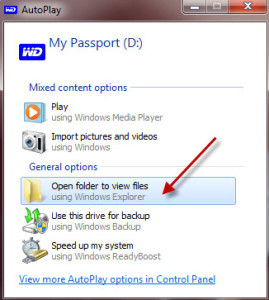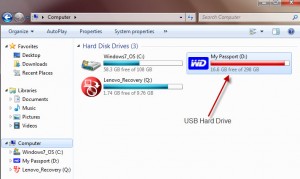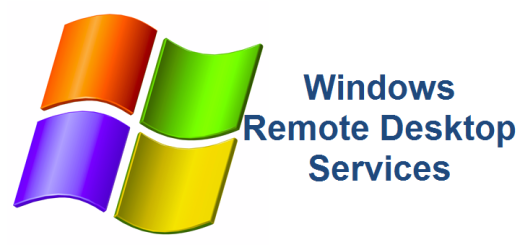Backup Windows 7
Hard drives fail. Sometimes you may get some warning signs, the most common being a louder than usual noise coming from inside your PC that kind of sounds like grinding. Most folks have years of digital photos stored on the hard drives. You might have important financial or tax data that may or may not be replaceable. Or maybe you just have thousands of music files that you’ve accumulated over the years. It could be anything, homework, recipes or even that novel that you’ve been writing for the last 2 1/2 years. How would you feel if one day, you turned on your computer but nothing happens. You have some error on your screen and find out that your hard drive has crashed. Everything is gone, even that great picture of little Johnny making his first woo-hoo in the potty! It’s a horrible feeling but it doesn’t have to be if you had your data backed up. It’s cheap and easy to backup Windows 7 PC’s or any other operating system.
I am amazed of how many people I speak to who never back up their data. It is a painless process and will cost you very little considering the alternative. This article discusses the different options you have to back up your data safely and securely but focuses on backing on your files on a day-to-day basis. You should also think about taking an image of your computer especially if you purchased one with Windows pre-installed. See the article on How to image your PC for free for that information.
Method 1 – USB Hard Drive (Recommended Method)
Buy a USB hard drive at your local super store. A USB hard drive is a small hard drive in a case that plugs up to a USB port on your computer. When you plug it in, Windows will automatically detect it and it should prompt you to open the folder. Also you will notice another drive letter under My Computer. See the examples below:
You can now manually copy files from the C:\ to the D:\ and now you have a backup. Of course, I would not recommend backing up your file manually but there may be time when you may want to do this. The better way is to buy a USB HD with backup software included. Most of the USB HDs you’ll purchase come with backup software that is installed using a wizard interface and will let you pick and choose what you want to back up. I can’t detail the process since there are too many USB HD vendors and each software will be different. But I can say that it should be very easy to set up, even if you’ve never done it before. If you do not have gigs and gigs of data, you can purchase a USB key, sometimes referred to as a USB thumb drive. They are very cheap and come in various sizes such as 2GB, 4GB, 8GB, 16GB, 32GB and more.
There are so many different companies selling USB Hard Drive it is hard to make a recommendation. I
will offer my personal experience. I purchased a portable 2.5 inch 320 GB Western Digital My Passport Essential several years ago. I connected it to my family desktop and the wizard walked me through the Backup Configuration step by step. I have it set up so that it backs up my data anytime I add, delete or change anything to the folders designated to be backed up. Or works great. The only negative comment is that the program does take a lot of processing power (CPU) when it is backing up a lot of data. Expect to pay anywhere between $70 and $150 depending on the size of the disk. The price range can buy you up to a 2 TB (Terabyte) hard drive. Once you go above this, it starts to get really expensive.
Update – Feb 2014
We’ve outgrown the 320 MB and need much more disk space. Disk is getting cheaper and cheaper these days. I’m thinking about purchasing a 1 TB or even a 2 TB USB Hard Drive within the next few weeks so that we can continue to backup our files on a regular basis.
Method 2 – Backup Online (over the Internet)
If you do not want to purchase a USB hard drive and take matter into your own hands, then another popular method is to go with an online company that will store your data for you. These companies have large data centers and advanced software which will securely transmit your data over an encrypted SSL connection (this just means that any bad guys won’t be able to access your data). Most companies will allow you to back up a certain amount of data for free and then charge you a monthly fee for anything over that amount. You can choose from a variety of online backup companies and plans. A lot of folks go with an “Unlimited” plan that allows you to back up as much data as you want. That may not be necessary however. If you know that your data won’t go over 50 GB for the foreseeable future, then you may be able to purchase a plan to up to 50 GB a little cheaper than going with an Unlimited plan.
There are several Online Backup companies out there. One of the more popular ones is a company named Mozy. There are several others as well, such as IDrive and Dropbox and many others. Pricing will vary depending on how much you want to backup but as a point of reference as of this writing, Mozy charges $5.99 / month for 50GB of storage space. What will 50GB get you?
6 million text emails
7,500 photos
8,500 music files
1,000 videos
That’s a lot of stuff!
Those are your two best bets for protecting your precious data. I’ll leave you with one more note, if you ever find yourself in a situation where your hard drive has failed and you do not have a good backup, all is not lost. You can send your hard drive to companies that will attempt to recover all or part of your data. I warn though, this is a very expensive proposition. In most cases it will cost you hundreds or thousands of dollars. Don’t put yourself in that position, BACK UP YOUR DATA. I promise you will sleep better at night.